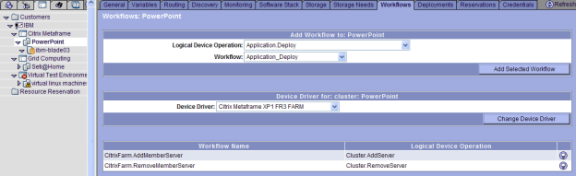| Tool Mentor: TIO - Assign and Control Delivery Resources |
 |
|
| Related Elements |
|---|
ContextTool mentors explain how a tool can perform tasks, which are part of ITUP processes and activities. The tasks are listed as Related Elements in the Relationships section. You can see the details of how processes and activities are supported by this tool mentor, by clicking the links next to the icons: DetailsThe IBM® Tivoli® Intelligent Orchestrator product includes a powerful workflow management system that enables organizations to automate various tasks within their infrastructure. In addition, service workloads allow the definition of various policies (per application), which define the service levels (SLA) for each application. When a specific application breaches (or exceeds) a specific application service threshold, an event is triggered followed by the execution of a workflow to handle the event. Which workflow specifically is enacted for a given event is defined on the Workflows tab at the Cluster tier within the application.
Figure 1 illustrates the configuration of a PowerPoint, which has two workflows associated to it for separate actions. The first is Cluster.AddServer, which is a generic operation that is designed to add servers into the cluster. The workflow in the example above defines the specific workflow associated with this cluster (in this case, a Citrix farm). In the example above, Microsoft® PowerPoint is running within a Citrix MetaFrame cluster (tier). The workflow that adds services into this particular instance is defined as CitrixFarm.AddMemberServer. When the PowerPoint application threatened by an SLA breach, that is, when utilization of the cluster reaches a critical point near saturation, the Cluster.AddServer operation is invoked (automatically). In this example, the workflow attributed with the Cluster.AddServer is CitrixFarm.AddMemberServer - because this is a Citrix farm, the workflow should understand how to communicate within this environment in order to add resources. An IIS Web tier, for example, would map workflows that are specific to the Internet Information Server (IIS). The Workflows tab defines HOW resources are added or removed from a specific application tier. The application definition contains the instructions that outline WHEN that resource is added (or removed). To ensure that each application always runs with the bare minimum of resources when defining the Cluster (tier) of an application, the model includes attributes for defining the minimum and maximum number of servers that should be represented within the tier. In most instances, there will be at least one dedicated server operating within the tier. Dedicated servers are not modified or considered within Cluster.Add and Cluster.Remove operations; they remain dedicated to the application. In addition, each cluster (tier) permits the administrator to define the minimum number of servers that must remain operational within the tier, and the maximum number of overflow servers that can be assigned at any one time. At the very least, applications are defined as containing at minimum, one server member, and a maximum number is at the designer's discretion. Defining a reasonable amount of maximum servers prevents runaway applications (or processes) from exhausting the entire pool of resources. As soon as the server limit has been reached, no additional servers are subscribed to that application. For More InformationFor more information about this tool, click on the link for this tool at the top of this page. |
©Copyright IBM Corp. 2005, 2008. All Rights Reserved. |