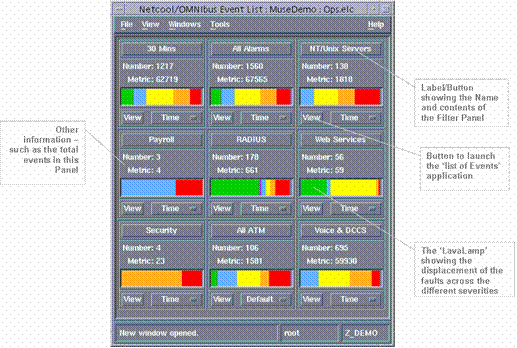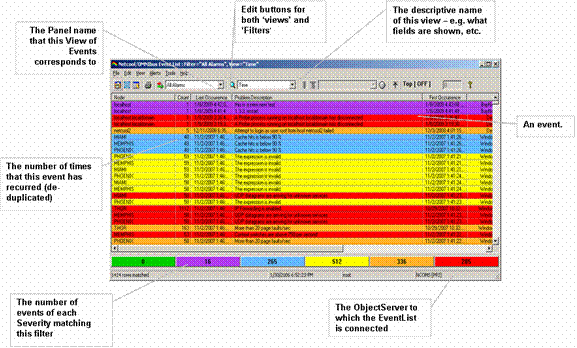| Tool Mentor: TNO - Deliver Service |
 |
|
| Related Elements |
|---|
ContextTool mentors explain how a tool can perform tasks, which are part of ITUP processes and activities. The tasks are listed as Related Elements in the Relationships section. You can see the details of how processes and activities are supported by this tool mentor, by clicking the links next to the icons: DetailsThe IBM® Tivoli® Netcool/OMNIbus product is the central recipient and repository of Network and IT infrastructure events. These events can be generated by various systems management sources such as Tivoli OMNIbus probes and monitors software or products from other vendors. An operator can readily identify service availability issues by Service information added to the Event by the Probes, ObjectServer, and integration with other Tivoli products. This information, coupled with the color-coded severity, enables the operator to quickly discern significant service degradation and outages. The Tivoli OMNIbus ObjectServer can analyze, process, and correlate events to launch corrective actions, establish root-cause associations, notify appropriate personnel, automatically open trouble tickets, and perform other actions. Should intervention be required, the Tivoli OMNIbus Desktop Event List enables an operator to trigger the opening of a trouble ticket in the context of the event. This integration with trouble-ticketing systems includes two-way synchronization of the status of the event. The Netcool/OMNIbus Native Desktop provides two views: the monitor console, showing high-level monitor or summary views, and the event list, showing filtered alarm views. The monitor console allows an operator to immediately visualize the major problem areas of the managed systems. The console shows events grouped into configurable categories such as:
The Filter or Association panels show the following:
The Desktop provides a range of configurable options controlling appearance, refresh rates, and the notification behavior of the event list when new events arrive. Notification may be by pop-up and/or audible alarm. New events may be set to flash if required. A single event consists of 26 standard fields including, for example, affected Node or Device, repeating event count and Problem description or Summary:
The underlying ObjectServer schema can be modified to provide additional information as required. The event may be structured to common standard forms for example x733. All fields of the event can be shown, but it is more likely to show only those fields which are important to an operator at first glance. A pull-down list is available to display all fields in a selected event. The event list provides the operator with a personalized view of the active events, together with a range of customizable tools supporting alarm management.
Events can be ordered and re-sorted by operator interaction. Events can be selected, acknowledged, assigned to, re-prioritized, and deleted (if the user has the correct authorization privileges). The scroll bars allow full event information to be viewed. You can scroll down through all the alarms in the system. If you use the horizontal scroll bar at the base of the event list, you can see the complete set of information available for each alarm. The Summary bar, located below the horizontal scroll bar, shows the total number of events by severity that match the filter for this view. Clicking on a severity causes a temporary additional filter to be applied to limit the view to the events of the selected severity. An All Events button is activated on the bar, enabling a return to the 'All events for this filter view. An alerts menu provides a context-sensitive set of functions that may be further customized by the administrator.
The default menu options are summarized below:
All these functions are automatically 'journalized' in the system, with the date, time, and operator who changed the function. This provides an audit trail of what happens to an event, automatically. In addition, each of the menu functions is user access controlled. Netcool/OMNIbus also integrates tightly with Tivoli Netcool RAD to provide detailed Service and SLA tracking and Executive Dashboards providing high-level Service Views derived from the underlying correlated Network and IT Infrastructure events. For More InformationFor more information about this tool, click on the link for this tool at the top of this page. |
©Copyright IBM Corp. 2005, 2008. All Rights Reserved. |