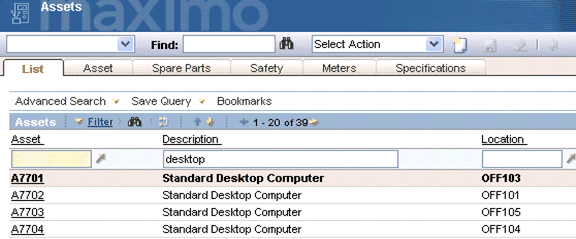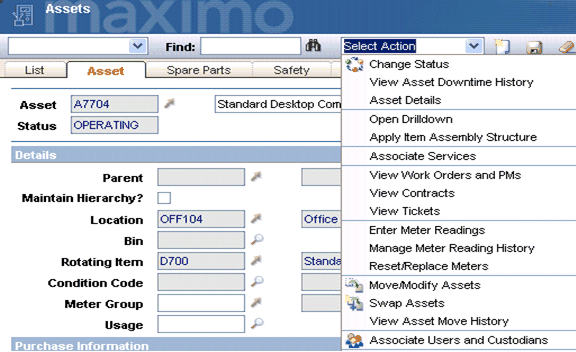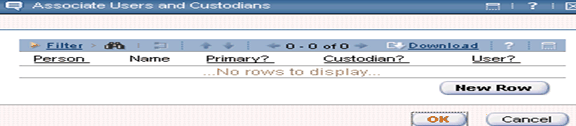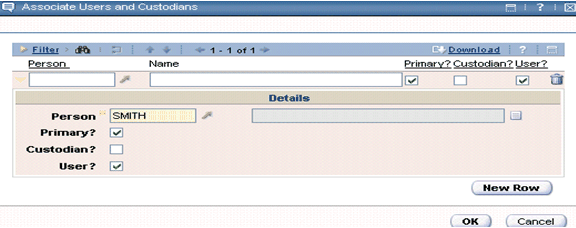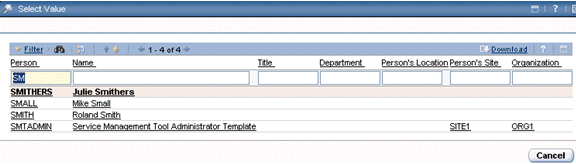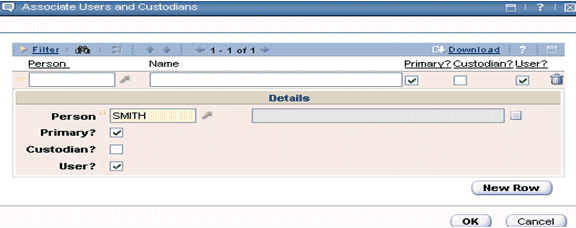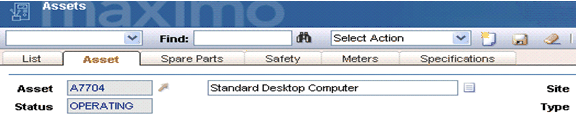| Tool Mentor: TAMIT – Assign to Owner |
 |
|
| Related Elements |
|---|
ContextTool mentors explain how a tool can perform tasks, which are part of ITUP processes and activities. The tasks are listed as Related Elements in the Relationships section. You can see the details of how processes and activities are supported by this tool mentor, by clicking the links next to the icons: DetailsTAMIT allows you to manage all data aspects related to configuration items (CIs) such as asset tags, serial numbers, location, costs, status, condition, purchase information, specifications, type and custodian (owner). Specifically, the software performs an assign to owner task; meaning that an asset is assigned to an owner for the purpose of establishing a contact person who is given the responsibility of the asset. To prepare and assign assets
Log in to IBM® Tivoli® Asset Management for IT, open the Goto menu, select Assets and
again select Assets.
Figure 1. The Assets sub-menus This opens the list tab. Enter the description of the asset to be assigned to a new owner and choose the appropriate asset by clicking asset A7704. There are a variety of ways to search for an asset. If the asset number is known, then A7704 could be typed in to select the appropriate asset.
The system displays all the details that relate to an asset. From the Select Actions menu, select the Associate Users and Custodians option.
Click New Row to add more items.
Type the person's information.
Type the person's name , if known, and check the the ownership type (User, Custodian, Primary contact), and click OK. If the person’s name is unknown, click the icon next to the Person field to select from a list. By entering search criteria the list can be narrowed for selection. When the person is identified, click the name to populate the Person field from the search results. Click Smith in the list.
Click OK. When the main Asset page is displayed, click Save to write the recorded changes.
For more information
For more information about this tool, go to the IBM Tivoli Asset Management for IT page. |
©Copyright IBM Corp. 2005, 2008. All Rights Reserved. |