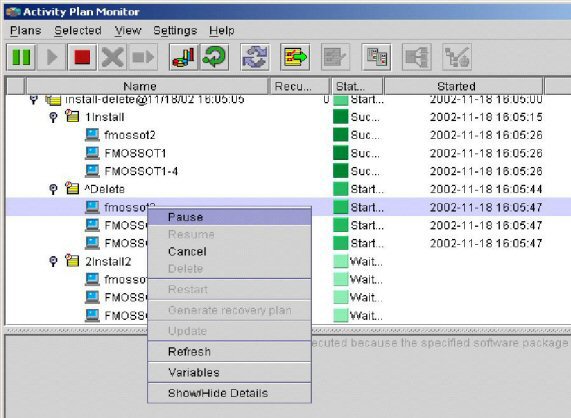| Tool Mentor: ITCM - Deployment Management |
 |
|
| Related Elements |
|---|
ContextTool mentors explain how a tool can perform tasks, which are part of ITUP processes and activities. The tasks are listed as Related Elements in the Relationships section. You can see the details of how processes and activities are supported by this tool mentor, by clicking the links next to the icons: DetailsThe component of IBM® Tivoli® Configuration Manager that is used in deploying a release is the Activity Planner. The Activity Planner enables you to define a group of activities in an activity plan, submit the plan to be executed, and monitor the execution of the plan. Activities are single operations that are performed on a set of targets at specified times. Operations include Tivoli Management Framework Task Library tasks, Software Distribution, and Inventory operations. Activities that are contained in a plan can have dependencies that are associated with them that define circumstances under which the activity is executed. The execution of the operation defined in the activity is performed by the application to which the operation belongs. The group of activities forms the activity plan. The Activity Planner is divided into two main components: Activity Plan Editor and Activity Plan Monitor. The Activity Plan Monitor is the chief component that relates to deployment activities, although any changes to the schedule are made in the Activity Plan Editor. The Activity Plan Monitor window displays a list of all submitted activity plans and their current status in table format. Each table row contains an expandable activity plan and each column displays a particular activity plan attribute. The upper pane of the window displays a list of submitted activity plans. In this view, the following information is displayed:
An activity plan contains one or more activities to be executed on specified target systems. Activity plans are executed consecutively according to their execution time and priority. The activities of all plans in submission that are ready to be executed are queued up and performed in order of priority. You can schedule activities to run on specific days of the week and within a specified time frame, such as, only during the day, during the night, on weekdays, or weekends. The execution window enables you to specify a time frame, at the activity level, within which the activity is to be executed. You can specify more than one execution window for each activity. The time refers to the time on the managed node where the plan is created. This function is available only for the plug-ins that support pausing and restarting activities. If a plan fails, you can restart the whole plan, or you can generate a recovery plan template, that contains only the failed activities for all the failed nodes. When the plan is complete, IBM Tivoli Configuration Manager will also record changes to the environment in the Inventory database that contains information about your CIs. For additional information see the IBM Tivoli Configuration Manager 4.2 User Guide for Deployment Services. All current product manuals can be located on the IBM Web site in the Tivoli Information Center at http://publib.boulder.ibm.com/infocenter/tivihelp/v3r1/index.jsp?toc=/com.ibm.tivoli.itcm.doc/toc.xml. For More InformationFor more information about this tool, click on the link for this tool at the top of this page. |
©Copyright IBM Corp. 2005, 2008. All Rights Reserved. |