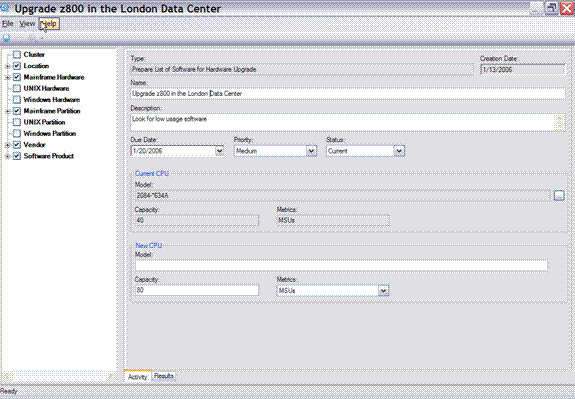| Tool Mentor: ITLMz - Ready and Control Asset |
 |
|
| Related Elements |
|---|
ContextTool mentors explain how a tool can perform tasks, which are part of ITUP processes and activities. The tasks are listed as Related Elements in the Relationships section. You can see the details of how processes and activities are supported by this tool mentor, by clicking the links next to the icons: DetailsIBM® Tivoli® License Compliance Manager for z/OS® (ITLMz) identifies mainframe software inventory and helps manage software costs and contract compliance in the mainframe environment. This software asset management solution enables IT to align software spending with business priorities. With the information provided, organizations can reduce unnecessary software costs and compliance risk to allocate additional resources to priority projects. The task oriented GUI, ITLMz Viewer, simplifies the work a software asset manager needs to quickly obtain the information needed to make decisions The ITLMz viewer is based on software asset management activities such as Find Software; Find Hardware; Find Opportunities with Underused Software; Manage License Compliance and Find Unlicensed Software. Each activity has two sections; the Details such as name, due date, priority and search criteria; the Results which lists the data based on the criteria that was set. For example, suppose the Contract Manager wanted the Software Asset Manager (SAM) to investigate the software use for SAS because the SAS ELA was going to be renegotiated in a few months. The SAM could run the Find Opportunities with Underused Software activity to accomplish this goal. First the SAM needs to input the details such as the specific Vendor SAS and that you were interested in mainframe software.
Next, once all of the criteria are specified the SAM clicks the Results tab, the criteria defined from the Activity tab are used to query the database and return SAM data. Click on the Results tab to view a list of SAS software products and associated software use. 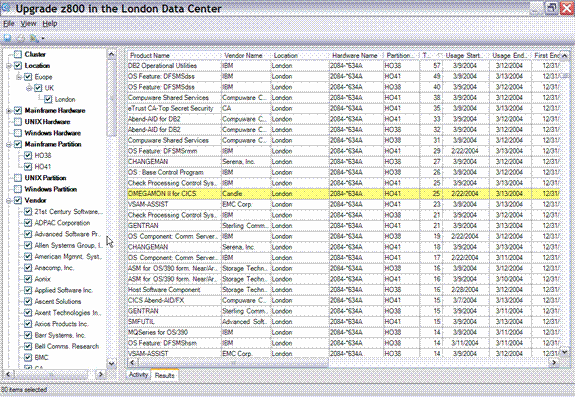
Reference List
Results Grid
The Reference List contains a standard list of folders—one for each type of business Object such as Cluster, Location Hardware, Partition, Product and Vendor. The list of business objects always contains the same folders. However, the contents of each folder vary according to the criteria specified in the Details. The Results Grid is where the results of the criteria are displayed, can be filtered and exported to an Excel file for further analysis. For More InformationFor more information about this tool, click on the link for this tool at the top of this page. |
©Copyright IBM Corp. 2005, 2008. All Rights Reserved. |