| Tool Mentor: TCCM - Report Asset Information |
 |
|
| Related Elements |
|---|
ContextTool mentors explain how a tool can perform tasks, which are part of ITUP processes and activities. The tasks are listed as Related Elements in the Relationships section. You can see the details of how processes and activities are supported by this tool mentor, by clicking the links next to the icons: DetailsThe IBM® Tivoli® Contract Compliance Manager (TCCM) is used to analyze software inventory, hardware inventory, contract, license and financial software information to make business decisions involving cost savings. Identifying low usage products and consolidating multiple software licenses are methods to reduce your software costs. Inventory information is automatically imported from Tivoli License Compliance manager for z/OS for mainframe data and Tivoli License Manager for distributed data. Contract, License and financial data must be imported or entered into TCCM before this activity is executed. TCCM offers a variety of ways of viewing data that you can customize to meet your needs. Data is arranged in a format called a view. Views allow you to examine the relationships between different elements of entities such as software, hardware, licenses and contracts. They're displayed in the view window (shown below), where you can view relationships between entities and access the entity properties. 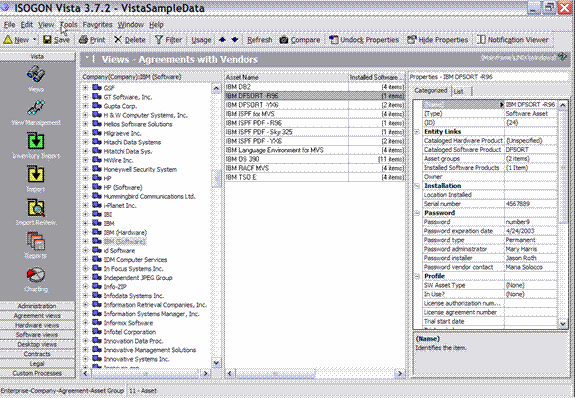
Tree View
List View
Property Viewer
The Tree View window presents your information in a hierarchical, structured format, with each level in the view representing a different entity. While the Tree View window presents your data in a hierarchical format, with each level representing a different entity, the List View window displays specific information about the entity selected in the Tree View window. The Property Viewer is a resizable and unlockable window that enables you to view the detailed information about particular entities in the Tree or List windows. It is designed to allow fast, easy access to a potentially large amount of information relating to one of those entities. TCCM comes with a set of predefined views but also provides you the ability to create custom views. For example, suppose you wanted to create a view that showed you multiple licenses by product. To create a custom view, click the New button in the View Management dialog. The View Details dialog appears. To add a new view, you need to enter a name and description; add and arrange the order of the entities that should be in the Tree View; add an entity and properties to the List View. The following are the parameters that are required:
Now go back to Views and select your custom view under My Views. 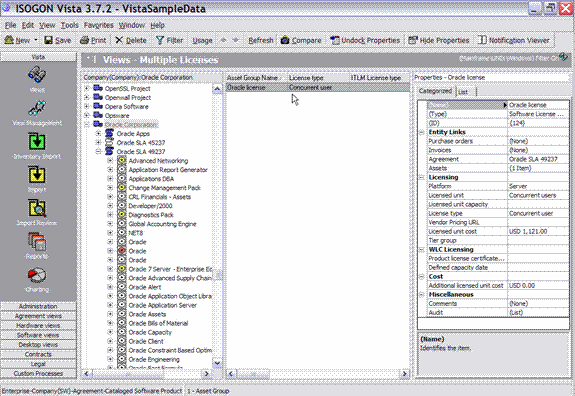
Tree View
List View
Property Viewer
In the Tree View select a vendor that you want to investigate. You will see the different licenses in the List View. If you want to focus on a specific product, expand the vendor and select the product to see the licenses for that product. You can now determine which products have multiple licenses. For More InformationFor more information about this tool, click on the link for this tool at the top of this page. |
©Copyright IBM Corp. 2005, 2008. All Rights Reserved. |